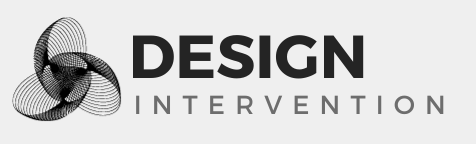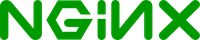Securing Plone Sites With Nginx and HTTPS/SSL
The official Plone documentation at http://docs.plone.org/manage/deploying/front-end/nginx.html explains how to use Nginx with Plone.
The following is being integrated with the official documentation, but here it is for now.
Securing Plone Sites With HTTPS
The simplest way to protect confidential data a bit better is to serve your web site using only HTTPS.
Add SSL Support to Your Server
To use HTTPS encryption you must first set up your server with SSL. This requires that you:
- install system packages for SSL (often this is the package called
openssl) - ensure Nginx includes SSL support
- purchase or create SSL certificates and put them somewhere on your server
- configure Nginx to use those SSL certificates
View detailed Nginx SSL support instructions.
How to Secure All Web Site Traffic
Here is a sample Nginx configuration that secures all web site traffic, by forcing all HTTP (port 80) traffic to be redirected to HTTPS (port 443).
It uses two server blocks; the first listens for HTTP traffic and sends it to the second, which handles HTTPS traffic.
Some assumptions below:
- you have placed your SSL certificate files
yoursite.com.crtandyoursite.com.keyin the/etc/ssl/localcerts/directory - you have set up a standalone Plone instance that is listening on port 8080 (as opposed to a multi-ZEO client install that would be listening on multiple ports and would require load balancing)
- you are using the domain
yoursite.com - the ID of your site is
Plone
# This adds security headers
add_header X-Frame-Options "SAMEORIGIN";
add_header Strict-Transport-Security "max-age=15768000; includeSubDomains";
add_header X-XSS-Protection "1; mode=block";
add_header X-Content-Type-Options "nosniff";
#add_header Content-Security-Policy "default-src 'self'; img-src *; style-src 'self' 'unsafe-inline'; script-src 'self' 'unsafe-inline' 'unsafe-eval'";
add_header Content-Security-Policy-Report-Only "default-src 'self'; img-src *; style-src 'self' 'unsafe-inline'; script-src 'self' 'unsafe-inline' 'unsafe-eval'";
# This specifies which IP and port Plone is running on.
# The default is 127.0.0.1:8080
upstream plone {
server 127.0.0.1:8080;
}
# this forces all unencrypted HTTP traffic on port 80 to be redirected to encrypted HTTPS
server {
listen 80;
server_name yoursite.com;
location / {
rewrite ^ https://$server_name$request_uri permanent;
}
}
server {
listen 443 default ssl;
ssl_certificate /etc/ssl/localcerts/yoursite.com.crt;
ssl_certificate_key /etc/ssl/localcerts/yoursite.com.key;
server_name yoursite.com;
access_log /var/log/nginx/yoursite.com.access.log;
error_log /var/log/nginx/yoursite.com.error.log;
# Note that domain name spelling in VirtualHostBase URL matters
# -> this is what Plone sees as the "real" HTTP request URL.
# "Plone" in the URL is your site ID (case sensitive)
location / {
rewrite ^/(.*)$ /VirtualHostBase/$scheme/yoursite.com:443/Plone/VirtualHostRoot/$1 break;
# this puts the originating request IP address in the logs
proxy_pass http://127.0.0.1:8080/;
proxy_set_header Host $host;
proxy_set_header X-Real-IP $remote_addr;
proxy_set_header X-Forwarded-For $proxy_add_x_forwarded_for;
}